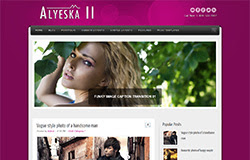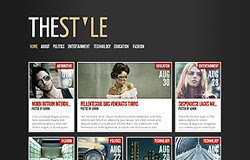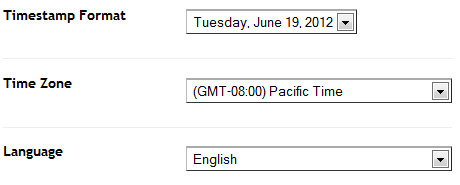Template name : Newline
Platform: Blogger / Blogspot
Release date : Jul 2013
Author : www.soratemplates.com
Template features : Blogging, Youtube, Corporate, Featured Content Slider, Fixed Width, Dropdown Menu, Social Widget, Gray Background, Page Navigation.
License : Creative Commons Attribution 3.0
Basic Instructions : How to install a Blogger Template
Configure Featured Content Slider:
Login to blogger dashboard --> layout --> Edit HTML. Now scroll down to where you see the codes below:<ul id='slider'>
<li>
<a href='#'><img height='326' src='../slider1.jpg' width='890'/></a>
</li>
..........
- "#" with your featured post URL.
- "slider1.jpg" with your slider image.
Configure Dropdown Menu:
Login to blogger dashboard --> layout --> Edit HTML. Now scroll down to where you see the codes below:<div id='menuwrap'>
<div class='ddsmoothmenu' id='smoothmenu1'>
<ul>
<li><a href='#'>Home</a>
<ul>
<li><a href='#'>Nivo Slider</a></li>
<li><a href='#'>Piecemaker 2 3D Slider</a></li>
<li><a href='#'>Anything Slider</a></li>
..........
Configure Social Widget:
search for:<ul id='headersocial'>
<li><a data-rel='fadeimg' href='#'><img src='../facebook.png' title='Facebook'/></a></li>
<li><a data-rel='fadeimg' href='#'><img src='../twitter.png' title='Twitter'/></a></li>
..........
Configure Page Navigation Widget
search for:var posts=4, // Number of posts in each page
num=2, // Number of buttons will display